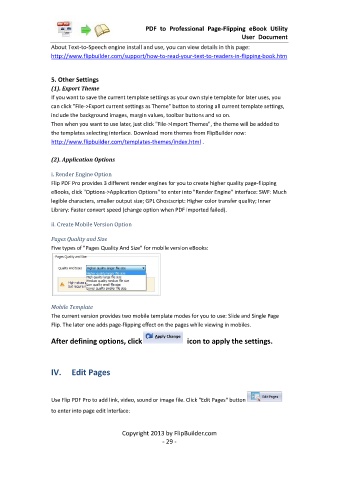Page 30 - Flip PDF Pro
P. 30
PDF to Professional Page-Flipping eBook Utility
User Document
About Text-to-Speech engine install and use, you can view details in this page:
http://www.flipbuilder.com/support/how-to-read-your-text-to-readers-in-flipping-book.htm
5. Other Settings
(1). Export Theme
If you want to save the current template settings as your own style template for later uses, you
can click "File->Export current settings as Theme" button to storing all current template settings,
include the background images, margin values, toolbar buttons and so on.
Then when you want to use later, just click "File->Import Themes", the theme will be added to
the templates selecting interface. Download more themes from FlipBuilder now:
http://www.flipbuilder.com/templates-themes/index.html .
(2). Application Options
i. Render Engine Option
Flip PDF Pro provides 3 different render engines for you to create higher quality page-flipping
eBooks, click "Options->Application Options" to enter into "Render Engine" interface: SWF: Much
legible characters, smaller output size; GPL Ghostscript: Higher color transfer quality; Inner
Library: Faster convert speed (change option when PDF imported failed).
ii. Create Mobile Version Option
Pages Quality and Size
Five types of "Pages Quality And Size" for mobile version eBooks:
Mobile Template
The current version provides two mobile template modes for you to use: Slide and Single Page
Flip. The later one adds page-flipping effect on the pages while viewing in mobiles.
After defining options, click icon to apply the settings.
IV. Edit Pages
Use Flip PDF Pro to add link, video, sound or image file. Click "Edit Pages" button
to enter into page edit interface:
Copyright 2013 by FlipBuilder.com
- 29 -