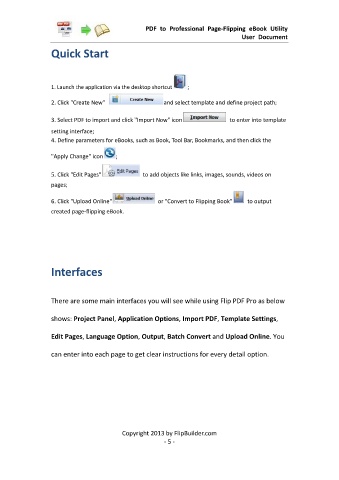Page 6 - Flip PDF Pro
P. 6
PDF to Professional Page-Flipping eBook Utility
User Document
Quick Start
1. Launch the application via the desktop shortcut ;
2. Click "Create New" and select template and define project path;
3. Select PDF to import and click "Import Now" icon to enter into template
setting interface;
4. Define parameters for eBooks, such as Book, Tool Bar, Bookmarks, and then click the
"Apply Change" icon ;
5. Click "Edit Pages" to add objects like links, images, sounds, videos on
pages;
6. Click "Upload Online" or "Convert to Flipping Book" to output
created page-flipping eBook.
Interfaces
There are some main interfaces you will see while using Flip PDF Pro as below
shows: Project Panel, Application Options, Import PDF, Template Settings,
Edit Pages, Language Option, Output, Batch Convert and Upload Online. You
can enter into each page to get clear instructions for every detail option.
Copyright 2013 by FlipBuilder.com
- 5 -