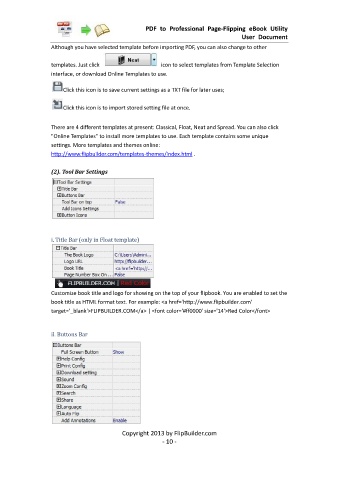Page 11 - Flip PDF Pro
P. 11
PDF to Professional Page-Flipping eBook Utility
User Document
Although you have selected template before importing PDF, you can also change to other
templates. Just click icon to select templates from Template Selection
interface, or download Online Templates to use.
Click this icon is to save current settings as a TXT file for later uses;
Click this icon is to import stored setting file at once.
There are 4 different templates at present: Classical, Float, Neat and Spread. You can also click
"Online Templates" to install more templates to use. Each template contains some unique
settings. More templates and themes online:
http://www.flipbuilder.com/templates-themes/index.html .
(2). Tool Bar Settings
i. Title Bar (only in Float template)
Customize book title and logo for showing on the top of your flipbook. You are enabled to set the
book title as HTML format text. For example: <a href='http://www.flipbuilder.com'
target='_blank'>FLIPBUILDER.COM</a> | <font color='#ff0000' size='14'>Red Color</font>
ii. Buttons Bar
Copyright 2013 by FlipBuilder.com
- 10 -