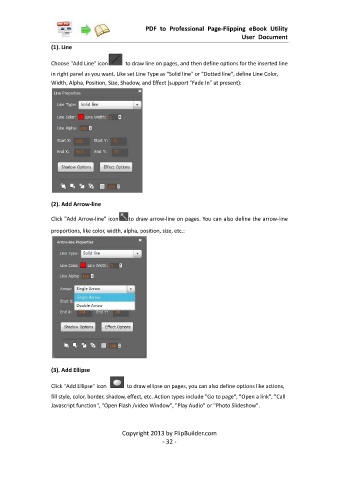Page 33 - Flip PDF Pro
P. 33
PDF to Professional Page-Flipping eBook Utility
User Document
(1). Line
Choose "Add Line" icon to draw line on pages, and then define options for the inserted line
in right panel as you want. Like set Line Type as "Solid line" or "Dotted line", define Line Color,
Width, Alpha, Position, Size, Shadow, and Effect (support "Fade In" at present):
(2). Add Arrow-line
Click "Add Arrow-line" icon to draw arrow-line on pages. You can also define the arrow-line
proportions, like color, width, alpha, position, size, etc.:
(3). Add Ellipse
Click "Add Ellipse" icon to draw ellipse on pages, you can also define options like actions,
fill style, color, border, shadow, effect, etc. Action types include "Go to page", "Open a link", "Call
Javascript function", "Open Flash /video Window", "Play Audio" or "Photo Slideshow".
Copyright 2013 by FlipBuilder.com
- 32 -